Before you can start using SphereTester the Strategy Tester within MT4 and MT4 itself has to be configured correctly. This article describes what you have to do and check before you can start using the simulator.
Step 1. Enable DLL imports in MetaTrader 4
Go to Tools/Options and select the Expert Advisors tab. Make sure that the “Allow DLL imports is selected and click OK. Restart MetaTrader for the change to take effect.
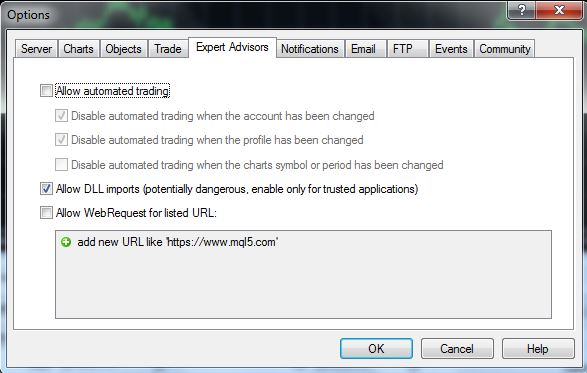
Step 2. Configure the Strategy Tester
Make sure that the following are set up correctly in the Strategy Tester (as shown on the screenshot below). If the Strategy Tester is not visible you can enable it from the View menu or by the pressing Ctrl+R keyboard shortcut.
- SphereTester.ex4 Expert Advisor is selected
- Visual Mode is selected
- Optimization is not selected
- Use date is selected
- From and To dates fall within a period that you have historical data for
- Symbol selected is an instrument of your choice that you have historical data for
- Time frame selected is a time frame of your choice that you have historical data for
- A testing model of your choice (Every Tick is recommended)
- Set the speed slider to a medium/high setting, this can be changed during the backtest
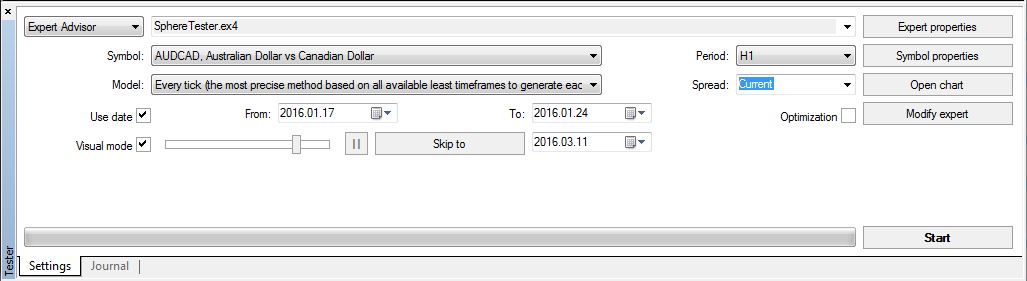
The easiest way to make sure you have enough historical data is to open a live chart with the symbol and time frame you want to backtest, turn autoscroll off (screenshot below) and keep pressing the PageUp button until the chart refreshes and new bars are loaded. The date where the chart stops is the earliest date you can start the backtest from.
![]()
Step 3. Start the Strategy Tester
Now you have configured the Strategy Tester and it is ready to use with SphereTester. Press the Start button and the backtest will start. If this is the first time you use SphereTester you will have to enter your activation key.
If nothing happens after you have hit the start button and the backtest doesn’t start or clicking the Activate button doesn’t work check that the Strategy Tester is not paused. Click on the pause button (screenshot below) and the backtest will start and you can activate SphereTester.

If the backtest still doesn’t start or the Activate button still doesn’t work please click on the Journal tab in the Strategy Tester and check for any error messages there. The message should point you in the right direction to resolve the issue but if you require assistance please contact us in our support forums or using the contact form.

